If you are learning Spanish and want to type correctly, it is important to know the special punctuation marks in the language and how to insert them on your keyboard. 📝 In this article, we will explain how to type accents, the letter ñ, and other essential symbols, regardless of whether you have a Spanish keyboard layout or a different one. Additionally, we include explanatory videos for Windows and Mac. 🎥
-1.gif?width=850&height=444&name=Imagen%20-%20Post%20-%203%20best%20ways%20(5)-1.gif)
1️⃣ Punctuation marks and special characters in Spanish
Spanish has some punctuation marks and characters that are not found in all languages. These are essential for writing correctly:
✨ Accents or tildes (á, é, í, ó, ú)
📝 The letter eñe (ñ, Ñ)
❓❗ Question and exclamation marks (¿?, ¡!)
🔤 Diaeresis (ü, Ü)
📖 Angle quotes (« »), used in certain Spanish-speaking countries
2️⃣ How to type these symbols without a Spanish keyboard 💻
🖥️ On Windows


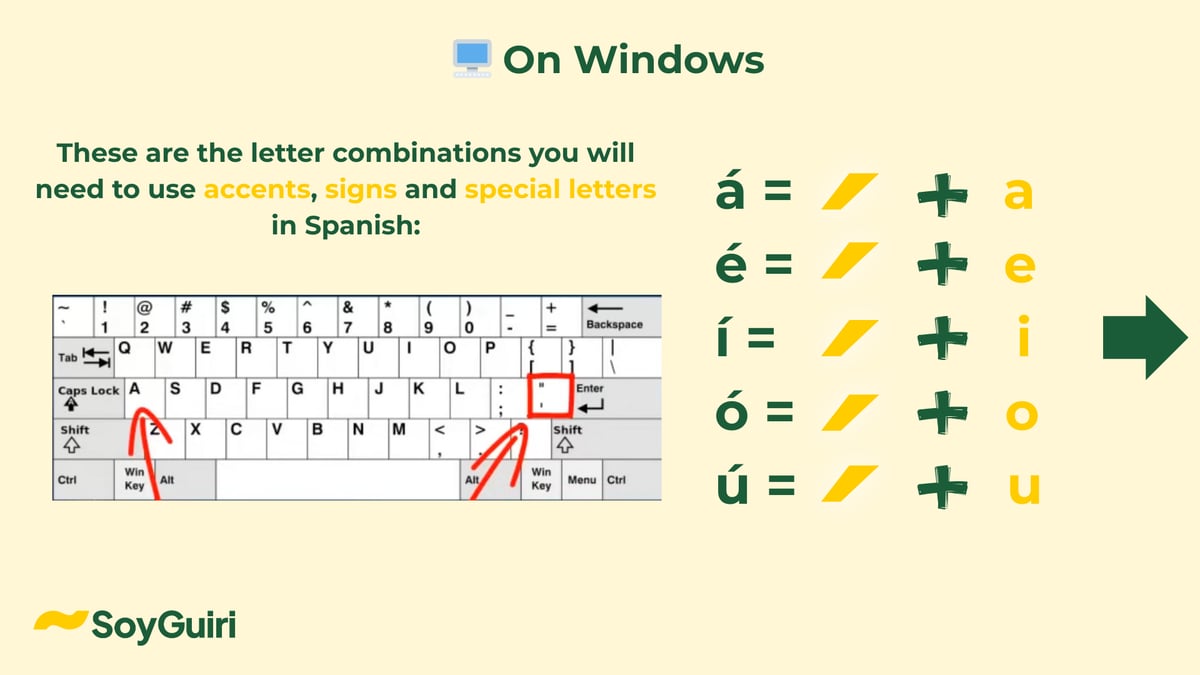


1️⃣ Enable the International Keyboard Layout
You can enable the International Keyboard Layout, which allows you to type accents easily using:
' + a = á
' + e = é
' + i = í
' + o = ó
' + u = ú
Shift + ~ then n = ñ
Shift + " then u = ü
2️⃣ Alternative without installing the Spanish keyboard
If your keyboard does not have a Spanish layout, you can still type these characters using special shortcuts. 🚀
Alt and type the corresponding code on the numeric keypad:á =
Alt + 0225é =
Alt + 0233í =
Alt + 0237ó =
Alt + 0243ú =
Alt + 0250
Ñ: Alt + 0241 (lowercase ñ) or Alt + 0209 (uppercase Ñ)
¿: Alt + 0191
¡: Alt + 0161
Ü: Alt + 0220
🎥 Watch this tutorial video:
🍏 On Mac

Accents: Press and hold the vowel, then select the accented letter from the popup menu.
Ñ: Option + n, then n
¿ and ¡: Option + Shift + ? for ¿ and Option + 1 for ¡
Ü: Option + u, then u
🎥 Learn more in this video:
3️⃣ How to type these symbols on a Spanish keyboard ⌨️
If you have a Spanish keyboard layout, the process is much easier:
Accents: Press the accent key ('), then the vowel (Example: ' + a = á)
Ñ: Directly on the ñ key
¿ and ¡: Directly on their respective keys
Diaeresis: Shift + " then the vowel (Example: Shift + " + u = ü)
4️⃣ Setting up a Spanish keyboard on your device ⚙️
If your keyboard is not set to Spanish, you can change the settings in your operating system:
Windows: Go to Settings > Time & Language > Language & Region > Add a language and select "Spanish".
Mac: Go to System Preferences > Keyboard > Input Sources and add "Spanish".
🏁 Conclusion
Regardless of your keyboard layout, you can easily type in Spanish by using the right shortcuts and settings. Learning these methods will help you write fluently and accurately. 🎯 Try them out today and improve your Spanish typing skills! 🇪🇸💻🚀
Keep learning Spanish:
-
March 28, 2025
📰 News in Spanish: Historic Snowfall on Mount Teide
Read moreWelcome to your Spanish news reading! 🗞
Learning Spanish becomes even more exciting when you can explore real events — and this week’s news in...
-
March 28, 2025
🥳 Spain New Year’s traditions: Grapes, red underwear & lots of good luck!🥂
Read moreNew Year's Eve in Spain is more than just a party — it's a cultural extravaganza full of exciting traditions! From the famous 12 grapes at midnight...
-
March 28, 2025
🎉 How to say happy new year in Spanish (natural, funny & correct)
Read moreIf you are wondering how to say happy new year in Spanish, you are in the right place 🎆. In this post, you will learn simple, real and natural...
-
March 28, 2025
✅ Ready in Spanish: listo, lista or preparado?
Read moreReady in Spanish is usually translated as listo / lista, but Spanish speakers don’t use just one word to say ‘ready’. Depending on the situation, you...
Which option do you use or will you use?
-3.gif?width=419&height=258&name=GIF%20(1)-3.gif)


.png)
-Dec-17-2025-01-35-43-9415-PM.png)
.png)

